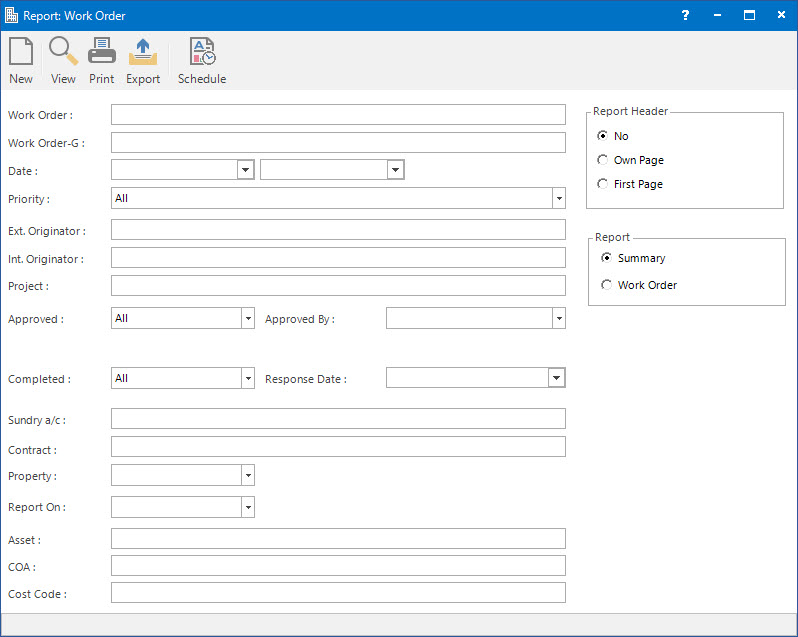
Menu
| Home | > | Reports | > | Reports and Interfaces | > | Work Order |
Mandatory Prerequisites
Prior to printing a Work Order Report, refer to the following Topics:
Screenshot and Field Descriptions
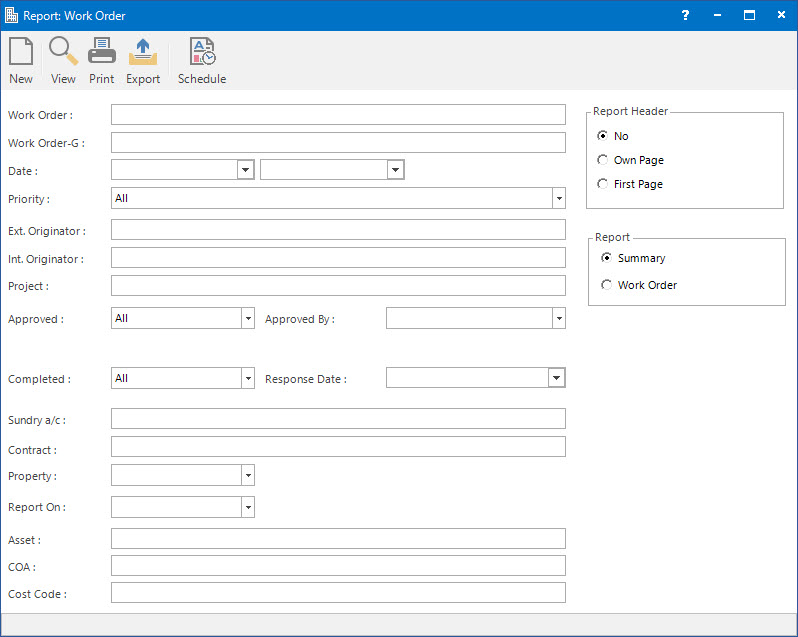
![]() Work Order: this is the Work Orders to filter the report on.
Work Order: this is the Work Orders to filter the report on.
![]() Work Order-G: this is the Work Order Group to filter the report on.
Work Order-G: this is the Work Order Group to filter the report on.
Date: this is the date range to run the report by.
Priority: this is the Priority to filter the report on.
![]() Ext. Originator: this is the external Contact to filter the report on.
Ext. Originator: this is the external Contact to filter the report on.
![]() Int. Originator: this is the internal User to filter the report on.
Int. Originator: this is the internal User to filter the report on.
![]() Project: this is the Project to filter the report on.
Project: this is the Project to filter the report on.
Approved: this is the drop down list to filter if the Work Orders have been approved or not. The options are:
Approved By: this is the drop down list to select by whom the Work Order was approved by. The options are:
User: this is the internal User for the Work Order approval.
Contact: this is the external Contact for Work Order approval.
Other: this option refers to any other contacts excluding the User / Contact for the Work Order approval.
Completed: this is the drop down list to filter if the Work Orders have been completed or not. The options are:
Response Date: this is the required date / time for response to filter the report on.
![]() Sundry a/c: this is the Sundry (Creditor) Account IDs to filter the report on.
Sundry a/c: this is the Sundry (Creditor) Account IDs to filter the report on.
![]() Contract: this is the Contract ID to filter the report on.
Contract: this is the Contract ID to filter the report on.
![]() Property: this is the drop down list of Property / Lease and other entities that the selection can be filtered on. Select a value from the drop down list and the appropriate filter field will be displayed.
Property: this is the drop down list of Property / Lease and other entities that the selection can be filtered on. Select a value from the drop down list and the appropriate filter field will be displayed.
Report On: this is a drop down list of Property / Lease and other entities that the report can be grouped by.
![]() Asset: this is the Asset to filter the report on.
Asset: this is the Asset to filter the report on.
![]() COA: this is the Chart of Account to filter the report on.
COA: this is the Chart of Account to filter the report on.
![]() Cost Code: this is the Cost Code to filter the report on.
Cost Code: this is the Cost Code to filter the report on.
Report Options
Report Header: this is the options for displaying the report header on the report. This is only used when the Report - Summary option is selected.
Report: this is the option to view / print the different reports:
- Summary: select to view a summary of Work Orders.
- Work Order: select to view the Work Order to send to the contractors / suppliers.
How Do I : Print a Work Order Summary
Printing Work Orders is associated with the following Topics: